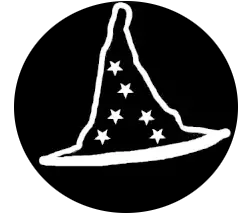Here’s what you will learn in this chapter :
Did you know that it is possible to add additional functionality to your computer using USB adapters and cards? You can add anything from Bluetooth to Wi-Fi and Graphic cards using USB Ports or PCI Cards.
USB Adapter/Dongles
Bluetooth/Wi-Fi USB Adapter
This adapter give you the possibility to add Bluetooth and or Wi-Fi functionality to any computer or laptop. Always read the description to make sure that it is compatible with the OS you are working with, additional drivers might be required to make it function properly.
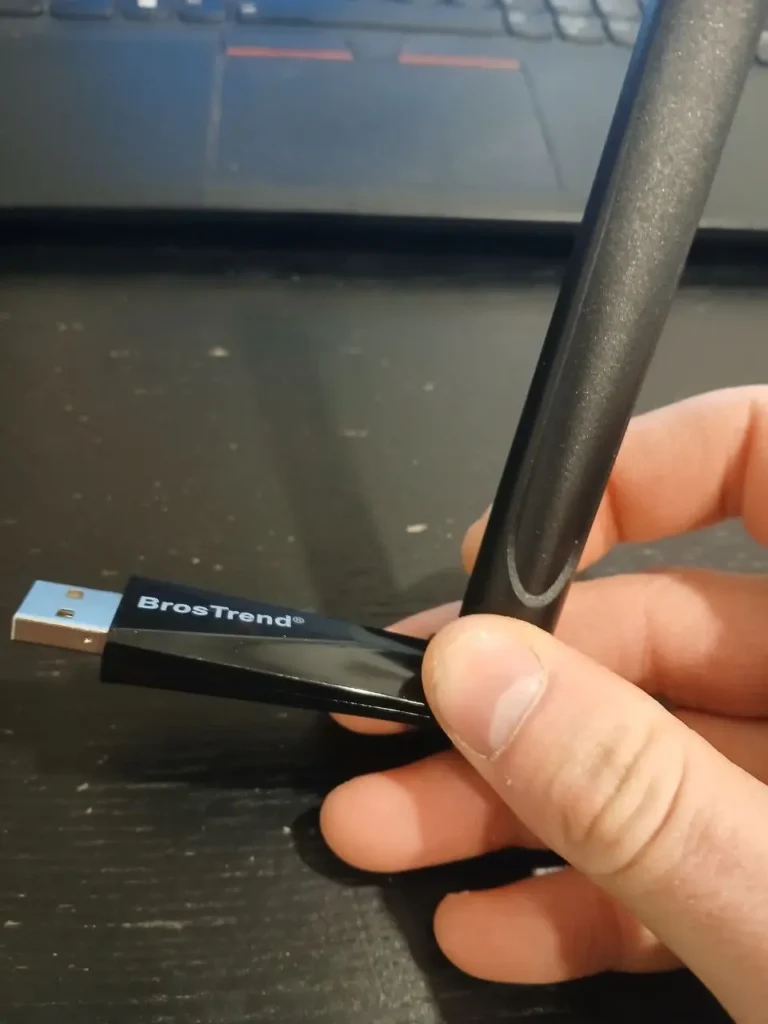
Ethernet USB Adapter
An Ethernet USB adapter can be really useful for a computer technician. It gives you the possibility to add Ethernet cable function to a Computer when there’s no physical plug or when It is broken. It can also help you install network drivers when you do not have access to another computer to download the proper drivers.

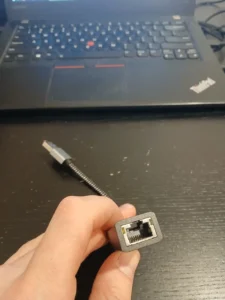
CD/DVD USB Adapter
CD/DVD Adapter can be used with older computers or when you want to read a CD to install drivers for old equipment. It can also be used when someone would like to transfer data from an old CD or DVD to their computers.
- Style evolution from slimmer to slimmest
- Superior data protection with m-disc support
- 8x DVD-R writing speed
HDD/SSD (SATA) Adapter
A SATA USB Adapter is essential for a computer technician, You can use it to back up data of clients or save important configurations or app you would need during your diagnostics. Portable apps could be installed on an external Hard Drive or USB Key. It can also be given as a solution for a client that require more space on their computer but are not willing to spend more for a new Hard Drive or your time.
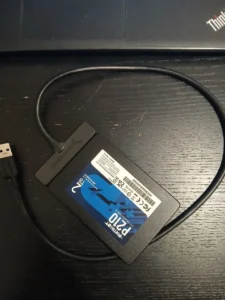


PCI Cards
Type Of PCI Slots
There are multiple types of PCI Slots :
Additional PCI cards are mostly added to desktop computers, but some laptops support additional hardware through Express Card slots and Thunderbolt ports.
Type Of PCI Cards
Wi-Fi Cards & Bluetooth Cards
They offer the same capabilities as an USB adapter but with greater speed. The cards are more powerful and can reach longer distances.
Audio Cards
Most motherboards come with an integrated audio chip, but they’re not always the best in terms of performance. With a PCI audio card, you can enjoy improved sound quality and gain additional ports for connecting more equipment.

Image source By Evan-Amos – File:Turtle-Beach-Sound-Card.jpg, Public Domain, https://commons.wikimedia.org/w/index.php?curid=35078686
Ethernet Cards
Ethernet cards, similar to audio cards, can be used to enhance signal quality and improve data transfer speeds.

Image source By Barcex – Own work, CC BY-SA 3.0, https://commons.wikimedia.org/w/index.php?curid=10391537
How to Install PCI Cards?
- Turn off your PC and unplug it from the power source.
- Open the case of your desktop by removing the side panel.
- Locate an available PCI slot on the motherboard.
- Remove the metal bracket from the back of the case next to the slot.
- Insert the PCI card into the PCI slot, aligning it properly, and press down firmly until secure.
- Screw the card into the metal bracket to keep it in place.
- Reconnect the PC to the power source and turn it on.
- Install the drivers for the card if needed (from the included CD or manufacturer’s website).
View a video from chapter 3 for installation.