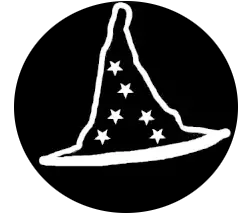Official Manufacturer Websites
Here is a list of official websites :
1. Intel Drivers
- Official Website: https://downloadcenter.intel.com/
- For: Intel processors, integrated graphics, chipsets, network adapters, and other Intel hardware.
2. AMD Drivers
- Official Website: https://www.amd.com/en/support
- For: AMD processors, Radeon graphics cards, and other AMD hardware.
3. NVIDIA Drivers
- Official Website: https://www.nvidia.com/Download/index.aspx
- For: NVIDIA graphics cards (GeForce, Quadro, etc.), and other NVIDIA products.
4. Microsoft Drivers (Windows Updates)
- Official Website: https://www.microsoft.com/en-us/download
- For: Some Windows-specific drivers and software, including updates for hardware compatibility.
5. Realtek Drivers
- Official Website: https://www.realtek.com/en/downloads
- For: Audio drivers, network interface controllers (NICs), and other Realtek hardware.
6. HP (Hewlett-Packard) Drivers
- Official Website: https://support.hp.com
- For: HP laptops, desktops, printers, and peripherals.
7. Dell Drivers
- Official Website: https://www.dell.com/support/home
- For: Dell laptops, desktops, printers, and peripherals.
8. Lenovo Drivers
- Official Website: https://support.lenovo.com
- For: Lenovo laptops, desktops, tablets, and accessories.
9. Acer Drivers
- Official Website: https://www.acer.com/ac/en/US/content/support
- For: Acer laptops, desktops, monitors, and peripherals.
10. Asus Drivers
- Official Website: https://www.asus.com/support/
- For: ASUS laptops, desktops, motherboards, and other peripherals.
11. Samsung Drivers
- Official Website: https://www.samsung.com/uk/support/
- For: Samsung laptops, monitors, and peripherals.
12. MSI Drivers
- Official Website: https://www.msi.com/support
- For: MSI laptops, desktops, motherboards, graphics cards, and other peripherals.
13. Razer Drivers
- Official Website: https://www.razer.com/support
- For: Razer gaming laptops, keyboards, mice, and other peripherals.
14. Corsair Drivers
- Official Website: https://www.corsair.com/us/en/downloads
- For: Corsair peripherals, RAM, and cooling solutions.
15. Creative Labs Drivers
- Official Website: https://support.creative.com/
- For: Sound Blaster audio cards and other Creative products.
16. Canon Drivers
- Official Website: https://www.usa.canon.com/support
- For: Canon printers, scanners, and other peripherals.
17. Epson Drivers
- Official Website: https://www.epson.com/Support
- For: Epson printers, scanners, and other peripherals.
18. Brother Drivers
- Official Website: https://support.brother.com/
- For: Brother printers, scanners, and other peripherals.
19. TP-Link Drivers
- Official Website: https://www.tp-link.com/en/support/download/
- For: TP-Link networking devices (routers, wireless adapters, etc.).
20. Logitech Drivers
- Official Website: https://www.logitech.com/en-us/support
- For: Logitech peripherals (keyboards, mice, webcams, etc.).
21. Western Digital (WD) Drivers
- Official Website: https://support.wdc.com/
- For: Western Digital hard drives, SSDs, and external storage devices.
22. Seagate Drivers
- Official Website: https://www.seagate.com/support/
- For: Seagate hard drives, external storage devices, and NAS systems.
23. SanDisk Drivers
- Official Website: https://www.sandisk.com/support
- For: SanDisk storage devices, including flash drives and memory cards.
24. Zotac Drivers
- Official Website: https://www.zotac.com/us/support/download
- For: Zotac graphics cards and other peripherals.
25. Gigabyte Drivers
- Official Website: https://www.gigabyte.com/support
- For: Gigabyte motherboards, graphics cards, and other hardware.
Tips :
Use the Correct Model: Always make sure you are downloading drivers for the exact model and version of your hardware.
Check Windows Version Compatibility: Ensure that the driver is compatible with your version of Windows (e.g., Windows 10, 11, or older versions).
Check for Updates Regularly: Drivers are periodically updated to fix bugs, improve performance, or add new features, so make sure to check the official website for updates.
Third Party
While I might Suggest These …
Always choose the official source first use these as last resort and always be careful where you download from.
1. DriverGuide
- Website: https://www.driverguide.com/
- Description: DriverGuide is one of the oldest and most trusted third-party driver download sites. It has a large database of drivers for a wide range of devices. You can search for drivers by the device or hardware ID, and it often hosts older drivers that may not be available from the manufacturer’s website.
- Features:
- Large collection of drivers for different hardware.
- Community support for troubleshooting.
- Driver forums and helpful tips.
- Both free and paid memberships (free version has limited access).
2. TechSpot Drivers
- Website: https://www.techspot.com/drivers/
- Description: TechSpot is a trusted source for tech news and resources, and their driver section offers a curated collection of drivers for a wide range of devices. The drivers are generally well-organized and safe to download.
- Features:
- Regularly updated database.
- No bloatware or unwanted software.
- Comprehensive driver categories for different hardware.
- Includes drivers for older and more obscure devices.
3. CNET Download (Download.com)
- Website: https://download.cnet.com/
- Description: CNET’s Download.com is a popular software download site that offers a wide range of software, including drivers. While the site is known for general software downloads, it also hosts verified drivers for many hardware components. Always check for reviews and ensure the download is from a trusted source.
- Features:
- A large database of software and drivers.
- User reviews and ratings to help verify driver quality.
- Scanned for viruses and malware.
- Some drivers are bundled with other software (make sure to opt out).
4. Softpedia Drivers
- Website: https://drivers.softpedia.com/
- Description: Softpedia is a well-known software repository that provides free downloads of drivers, utilities, and software. Their drivers section is carefully curated, and each driver is tested for safety and performance.
- Features:
- Regularly updated with the latest drivers.
- Safe downloads with virus and malware checks.
- Detailed driver information, including changelogs and compatibility notes.
- Some drivers may be older versions, which can be useful for legacy hardware.
5. MajorGeeks
- Website: https://www.majorgeeks.com/
- Description: MajorGeeks is a long-established site known for its collection of freeware, drivers, and system utilities. It has a reputation for providing safe, tested software and drivers without bundled adware.
- Features:
- No bundled software or bloatware.
- Focuses on trustworthy, safe drivers.
- Offers both drivers and useful system utilities.
- User ratings and reviews for each download.
6. FileHippo
- Website: https://filehippo.com/
- Description: FileHippo offers a variety of software downloads, including drivers. While it’s primarily known for software, it does provide a solid collection of drivers, and they regularly scan files for malware and offer safe downloads.
- Features:
- Virus-free and safe driver downloads.
- Offers both newer and older versions of drivers.
- Simple, easy-to-navigate website.
- Good for users seeking alternative driver versions.
7. Guru3D
- Website: https://www.guru3d.com/
- Description: Guru3D is a well-known website among tech enthusiasts, offering a variety of hardware reviews, benchmarks, and software downloads. The site hosts drivers for graphics cards, motherboards, and other PC hardware.
- Features:
- Regularly updated with the latest GPU and hardware drivers.
- Known for hosting beta drivers, which can be helpful for new hardware releases.
- Includes performance tweaks and benchmarking tools.
- No ads or bundled software.
8. Windows Update Catalog
- Website: https://www.catalog.update.microsoft.com/Home.aspx
- Description: The Windows Update Catalog is a repository hosted by Microsoft that provides official drivers, updates, and patches for Windows-based systems. While it’s not a traditional third-party driver website, it’s a safe alternative if you need specific drivers for Windows devices.
- Features:
- Official Microsoft-hosted driver updates.
- Often includes hardware drivers provided directly by device manufacturers.
- Helps with updates for Windows 7, 8.1, and 10 devices.
9. DriverIdentifier
- Website: https://www.driveridentifier.com/
- Description: DriverIdentifier offers a large database of drivers for various devices, and it helps you quickly find and download the correct drivers. The site provides a free tool to detect missing or outdated drivers.
- Features:
- Driver search by hardware ID or model.
- Database of millions of drivers.
- Free detection and driver recommendations (some features require a paid version).
- Regular updates to driver database.
10. OEM Sites for Specific Brands (Non-Manufacturer)
- Website Examples: https://www.driverguide.com, https://www.driverscollection.com
- Description: Some websites specialize in offering drivers from specific hardware brands (e.g., graphics cards, printers, sound devices). These sites are usually more niche and can host a variety of drivers, including older versions.
- Features:
- Wide selection of drivers from specific device categories.
- Helpful forums or community-driven support.
- Be careful to avoid deceptive pop-ups or ads.
Important Safety Tips for Downloading Drivers from Third-Party Websites:
- Verify the Source: Always ensure the website has a reputation for safety and provides clean, virus-free downloads.
- Check for Adware: Some sites bundle unwanted software with their drivers. Always opt out of toolbars, “recommended” software, or other extras.
- Use Antivirus Software: Make sure you have antivirus software running when downloading any drivers to detect potential threats.
- Read User Reviews: Many trusted sites allow users to rate and review the drivers, helping you avoid potentially harmful downloads.
- Backup Your System: Before updating or installing any drivers, create a system restore point or backup your system in case anything goes wrong.
Software programs
While I might suggest theses…
Always choose the official source first, use these as last resort and always be careful where you download software from.
1. Driver Booster
Website: https://www.iobit.com/en/driver-booster.php
Description: One of the most popular driver update tools, Driver Booster scans your computer for outdated or missing drivers and helps you download and install the latest versions from the official sources. It provides automatic backups and restore points to safeguard your system.
Features:
- Detects outdated drivers and updates them automatically.
- Large database of drivers.
- Backup and restore options.
- Option to exclude certain drivers from being updated.
2. Driver Easy
Website: https://www.drivereasy.com/
Description: Driver Easy is a widely-used tool to scan and update drivers automatically. It provides a simple interface and can download drivers directly from the manufacturer’s website.
Features:
- Automatic driver updates with one click.
- Backup and restore features.
- Offline scanning feature (helpful when you don’t have an internet connection).
- Compatible with a wide range of devices and hardware.
3. SlimDrivers
Website: https://www.slimwareutilities.com/slimdrivers.php
Description: SlimDrivers is another solid driver management tool that can automatically scan your system for outdated drivers and update them. It offers a simple interface and is known for being lightweight.
Features:
- Scan and update drivers automatically.
- Backup and restore drivers.
- Option to schedule driver scans.
- Driver version tracking.
4. DriverPack Solution
Website: https://drp.su/en
Description: DriverPack Solution is a free tool that automatically installs and updates drivers for all hardware on your PC. It’s especially useful for offline installations since it allows you to download drivers for later use.
Features:
- Large database with drivers for nearly every device.
- Can work offline (download all drivers at once and install them later).
- Automatic installation and updates.
- Free to use with no ads or bloatware.
5. Auslogics Driver Updater
Website: https://www.auslogics.com/en/software/driver-updater/
Description: Auslogics Driver Updater is a simple and easy-to-use tool to update outdated drivers on your computer. It’s a trusted name in the industry, with other products like Auslogics Disk Defrag being widely used.
Features:
- Allows you to update all drivers with one click.
- Quickly scans for outdated drivers.
- Provides a backup and restore function.
- Detailed driver update history.
6. Snappy Driver Installer (SDI)
Website: https://sdi-tool.org/
Description: Snappy Driver Installer is an open-source and free driver updater that can be used both online and offline. It is particularly popular among users who need a large database of drivers.
Features:
- Completely free and open-source.
- Works offline (download the entire driver database and use it without an internet connection).
- Scans for outdated drivers and installs the latest ones.
- No ads or bundled software.
7. TweakBit Driver Updater
Website: https://www.tweakbit.com/driver-updater/
Description: TweakBit Driver Updater is a useful tool that helps you keep your system’s drivers up to date. It has a user-friendly interface and automatically detects and installs the latest drivers.
Features:
- Scans for outdated, missing, or corrupted drivers.
- Offers automatic backup and restoration of drivers.
- Fixes hardware issues caused by outdated drivers.
- User-friendly interface with simple instructions.
8. Driver Genius
Website: https://www.driver-soft.com/
Description: Driver Genius is another well-known driver update tool. It offers an automatic driver update feature as well as a driver backup and restore functionality. The program has a large database and can download drivers directly from the manufacturer’s website.
Features:
- Scans and updates drivers automatically.
- Backup and restore options.
- Detailed driver information.
Scheduled driver scans.
9. AVG Driver Updater
Website: https://www.avg.com/en-ww/driver-updater
Description: AVG Driver Updater is developed by the well-known antivirus company AVG. It scans for outdated drivers and automatically updates them. It’s a reliable tool that helps optimize your system and keeps it running smoothly.
Features:
- Scans and installs the latest drivers automatically.
- Regular updates to its database.
- Backup and restore drivers.
- Simple and easy-to-use interface.
10. DriverMax
Driver history and version control.
Website: https://www.drivermax.com/
Description: DriverMax offers both a free and a paid version. It scans your system for outdated drivers and downloads the latest versions. It supports a wide range of devices and hardware.
Features:
- Scans and updates drivers automatically.
- Can download and install drivers for all devices.
- Offers backups and restores.
Information
Method 1: Update via Device Manager (for both Windows 10 and Windows 11)
- Open Device Manager:
- Press
Windows + Xon your keyboard, and then select Device Manager from the menu.
- Press
- Locate the Device:
- In Device Manager, expand the category that contains the device for which you want to update the driver (e.g., Display adapters, Network adapters, Sound, video and game controllers).
- Update Driver:
- Right-click on the device you want to update, and select Update driver.
- Choose Update Method:
- Select Search automatically for updated driver software. Windows will search online for the latest driver version and install it if available.
- Restart the Computer:
- After the driver is updated, restart your computer to ensure the changes take effect.
Method 2: Update via Windows Update (for both Windows 10 and Windows 11)
- Open Settings:
- Press
Windows + Ito open Settings.
- Press
- Go to Update & Security:
- In Windows 10: Click on Update & Security.
- In Windows 11: Click on Windows Update at the bottom.
- Check for Updates:
- Click on Check for updates. If new drivers are available, Windows Update will download and install them automatically.
- Restart the Computer:
- After the updates are installed, restart your computer to complete the installation process.
Method 3: Update via Manufacturer’s Website (for both Windows 10 and Windows 11)
- Find Your Device’s Model:
- Identify the model and version of the device for which you need to update the driver (e.g., graphics card, sound card).
- Visit the Manufacturer’s Website:
- Go to the manufacturer’s official website (e.g., NVIDIA, AMD, Intel, Realtek), and navigate to their driver download section.
- Download the Latest Driver:
- Enter the model of your device and download the latest driver compatible with your version of Windows.
- Install the Driver:
- Once downloaded, open the installer and follow the on-screen instructions to install the driver.
- Restart Your Computer:
- After the installation is complete, restart your computer.
Method 4: Use Third-Party Driver Update Tools (Optional)
Some third-party tools like Driver Booster or Driver Easy can scan your system for outdated drivers and help you update them automatically. Be cautious and make sure to use trustworthy software from reliable sources.
Method 5: Update via Windows Device Settings (Windows 11 only)
In Windows 11, you can update drivers directly from the settings page:
- Open Settings:
- Press
Windows + Ito open Settings.
- Press
- Go to System > About:
- Click on System, then scroll down to About.
- Click on Advanced System Settings:
- Under Related links, click on Advanced system settings.
- Go to Hardware:
- In the System Properties window, click on Device Installation Settings.
- Update Driver Settings:
- If prompted, allow automatic driver updates via Windows Update or manually download them from the manufacturer’s website.