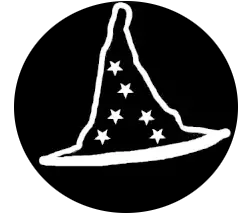How to Set Up a Virtual Machine
General Requirements:
Hardware Virtualization Support: Your CPU must support virtualization (Intel VT-x or AMD-V). You can check this in the BIOS settings (more on this below).
Sufficient RAM & Storage: Ensure you have enough system resources for both your main OS and the virtual machine(s) you will create.

Steps to Set Up Virtualization on Windows:
1. Enable Virtualization in BIOS/UEFI (If not already enabled)
- Restart your computer and enter the BIOS/UEFI settings (press a key like
F2,F10, orDeleteduring boot, depending on your system). - Find the Virtualization Technology setting (it might be called Intel VT-x, AMD-V, or something similar) and enable it.
- Save and exit the BIOS/UEFI settings.
2. Install VirtualBox:
- Go to the VirtualBox download page and download the Windows version.
- Run the installer and follow the on-screen instructions to install VirtualBox.
3. Create a Virtual Machine:
- Open VirtualBox after installation.
- Click on New to create a new virtual machine (VM).
- Choose the OS you want to install (e.g., Ubuntu, Windows) and allocate memory (RAM) and hard disk space for the virtual machine.
- When prompted, choose to install the OS from an ISO file (you’ll need to have the ISO for the OS you want to install, like Ubuntu or Windows).
- Follow the on-screen instructions to finish setting up the virtual machine.
4. Start the Virtual Machine:
Follow the OS installation prompts.
Once the virtual machine is set up, click Start in VirtualBox.
The VM will boot from the ISO file, allowing you to install the OS just like you would on a physical machine.
Software
1. VirtualBox
- Description: VirtualBox is a powerful, open-source virtualization software that allows you to run multiple operating systems on a single machine. It supports a wide range of OSes, including Linux, Windows, macOS, and others.
- Platform: Windows, macOS, Linux, Solaris
- Download: VirtualBox
2. VMware Workstation Player
- Description: VMware Workstation Player (formerly known as VMware Player) is a free version of VMware’s professional-grade virtualization software. It allows you to create and run virtual machines (VMs), though it lacks some of the advanced features found in the paid version.
- Platform: Windows, Linux
- Download: VMware Workstation Player
3. Hyper-V
- Description: Hyper-V is Microsoft’s virtualization technology for creating and running virtual machines. It’s integrated into Windows 10 and Windows 11 (Pro and Enterprise editions) and provides a solid platform for running virtualized environments.
- Platform: Windows (Pro, Enterprise, Education editions)
- Download: Hyper-V Installation Guide
4. KVM (Kernel-based Virtual Machine)
- Description: KVM is an open-source virtualization solution for Linux. It allows you to run multiple virtual environments on Linux. It’s built directly into the Linux kernel, which makes it a highly efficient virtualization option.
- Platform: Linux
- Download: KVM Official Documentation
5. Xen Project
- Description: Xen is an open-source, hypervisor-based virtualization solution used by many organizations. It supports both Linux and Windows guest operating systems and is highly customizable.
- Platform: Linux, Windows
- Download: Xen Project
6. QEMU (Quick Emulator)
- Description: QEMU is a free and open-source emulator and virtualizer that can run virtual machines. It is widely used in combination with KVM to provide full hardware virtualization.
- Platform: Linux, Windows, macOS
- Download: QEMU Official Site
7. Parallels Desktop for Mac (Free Trial)
- Description: While primarily a paid virtualization tool, Parallels Desktop for Mac offers a free trial version that you can use to run Windows, Linux, or other operating systems on macOS.
- Platform: macOS
- Download: Parallels Desktop for Mac
8. Virtual Machine Manager (virt-manager)
Download: Virt-manager
Description: Virt-manager is a graphical interface for managing virtual machines through libvirt. It is designed for Linux systems and supports KVM, QEMU, Xen, and other virtualization technologies.
Platform: Linux

ISO
1. Windows 11
- Official Download Link: Windows 11 Download
- You can download the Windows 11 ISO from the “Download Windows 11 Disk Image (ISO)” section.
2. Windows 10
- Official Download Link: Windows 10 Download
- You can download the Windows 10 ISO from the “Download Windows 10 Disk Image (ISO)” section.
3. Ubuntu
- Official Download Link: Ubuntu Download
- You can download the latest LTS (Long Term Support) version or the latest stable release.
4. Debian
- Official Download Link: Debian Download
- Debian offers a stable release and the option to download different architectures.
5. Fedora
- Official Download Link: Fedora Download
- Fedora offers multiple editions, including Fedora Workstation, Server, and IoT versions.
6. Linux Mint
- Official Download Link: Linux Mint Download
- Linux Mint provides ISOs with a choice of Cinnamon, MATE, or Xfce desktop environments.
7. openSUSE
You can download either openSUSE Leap (more stable) or openSUSE Tumbleweed (rolling release).
Official Download Link: openSUSE Download