What Exactly is “Portable Apps”?
PortableApps.com is a website that offer you the ability to download applications and make them “portable”. The applications are installed into a USB drive and can be used without the need of installing them on the computer that you are using. They can be used without administration privileges. There are some apps that do require administration privileges, but most of them do not.
Why Would You Use This Tool?
Portable Apps can be used to remove virus or help you diagnose a computer issue without installing anything on the client computer. They can also be used if you want to bypass some restrictions that you would have, such as installing Firefox, for example.
How to Download It?
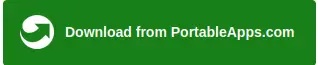
To download it, just visit the page : https://portableapps.com/download
Click on the green button that says “Download from PortableApps.com”
<-Find this button at the bottom of the download page
How to install it on a USB?
After you downloaded the program, find an empty USB and plug it into your computer. Go to the folder where you saved your downloads (usually downloads folder)and open:
“PortableApps.com_Platform_Setup_xxx.xx.x.paf“
Follow the first instructions and then :
Select “Portable”
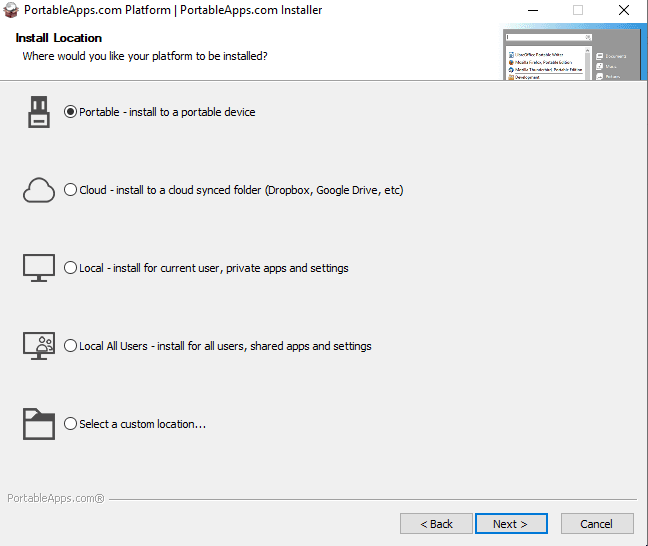
Select your USB device
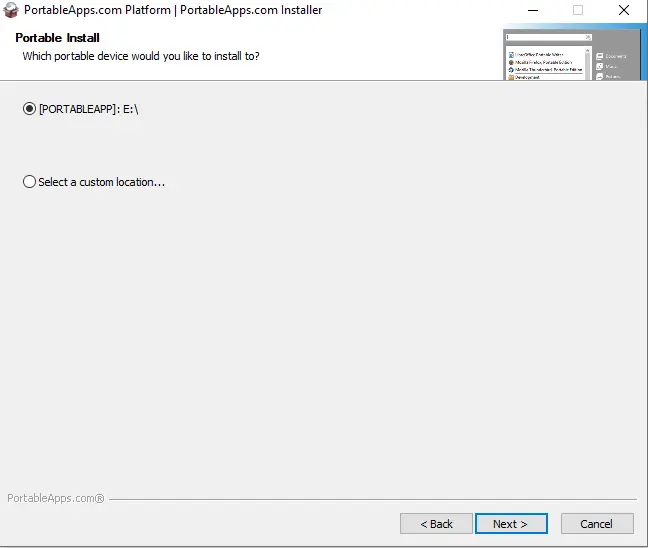
And finally, follow the remaining instructions to install it on your USB.
How to Install Portable Programs
Now that the application is installed into the USB drive, we can download and install programs on it.
On the first launch, it should ask you which type of programs you want to install. But in the case that it does not, start your portable apps program on the USB.
- Click on apps on the right pane
- Select the menu –> get more apps.
- Click on “By categories” and it should load another menu to install programs.
To be more clear, here is a video :
How to Use It?
Insert the USB in the Computer
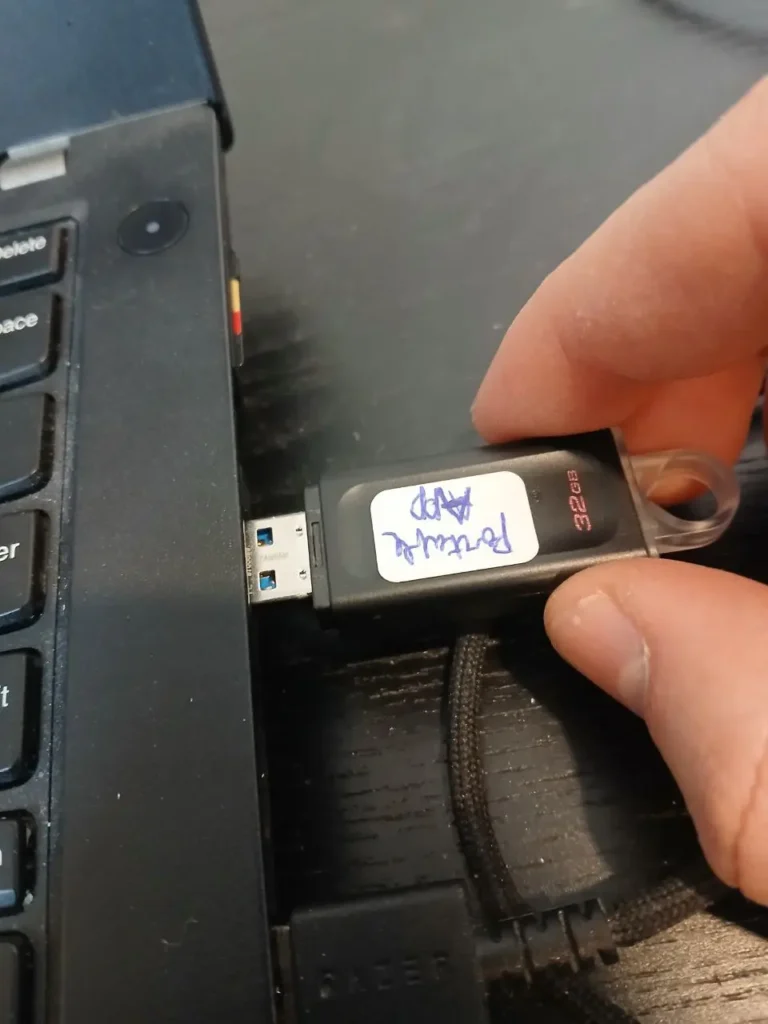
Insert your USB with the portable apps program installed. Follow the next steps below.
Starting the Portable Apps program
- Open your File Manager.
- Find the USB on the left pane and click on it, then click on “start”.
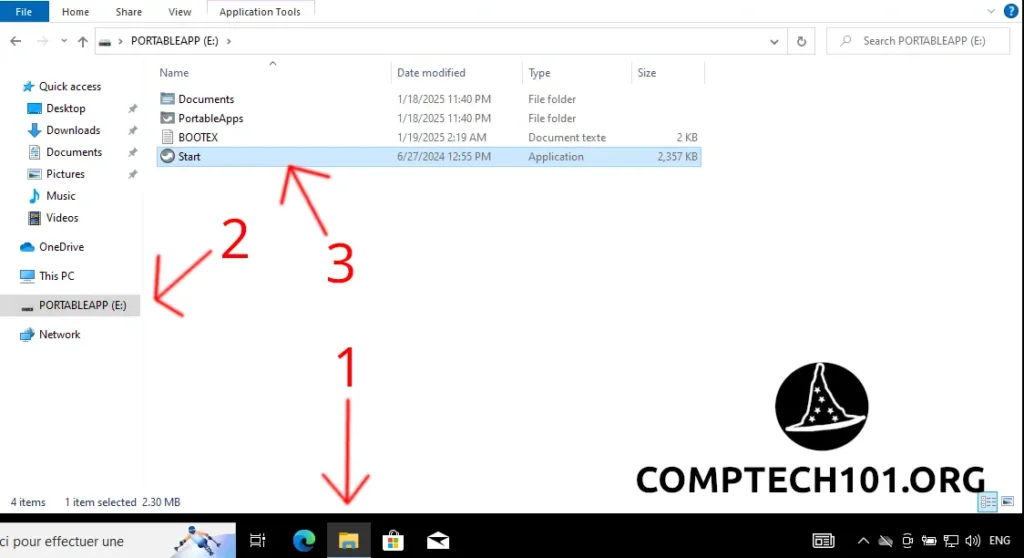
Check out our “Tools” Section for more!
Want to know more about computers? Click on the button down below to view more tools.
Post image source By Original: PortableApps.comVectorization: Iketsi – Own work based on: https://cdn2.portableapps.com/PortableApps.comFlat_256.png, Public Domain, https://commons.wikimedia.org/w/index.php?curid=137552427
Music Futuristic Suspense Synth by tyops — https://freesound.org/s/326820/ — License: Attribution 4.0
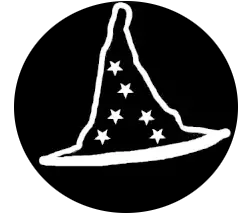
Leave a Reply