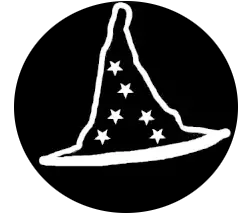What You Will Need To Complete This Course
Practice
Practice, practice, practice! Everything that you read you should try to use, the best way to learn is to do it yourself!
Take It Slow
Sometime understanding something takes time, in the computer world, you need to read the documentation, and you need to take it slow to make sure that you understand everything that is going on. When you are working, make sure that you have as little distraction as possible sometime, the problems can be complex and will require some brain power!
Patience
Above all, patience is key in the computer world. Make sure to always read the error messages and to always keep your calm. You wouldn’t want to scare a customer away.
Equipment Required
Optional Tools :
However, if you do not have enough money to buy all of this, do not worry, there is always someone Who can donate you an old computer or tools that have been forgotten in a closet somewhere. Facebook marketplace can also be a great to find such tools & equipment.
Additionally, you need two different tool kit unless you can find one that has everything in it. You need one tool kit for small electronics (good to dissemble phones, and laptops). Not only that, but you need an old laptop to gain experience on how to remove each component and how to reassemble it so that it function flawlessly.And finally you need an old computer to see how it is made inside and to be able to identify each electronic parts.
How To Search The Web
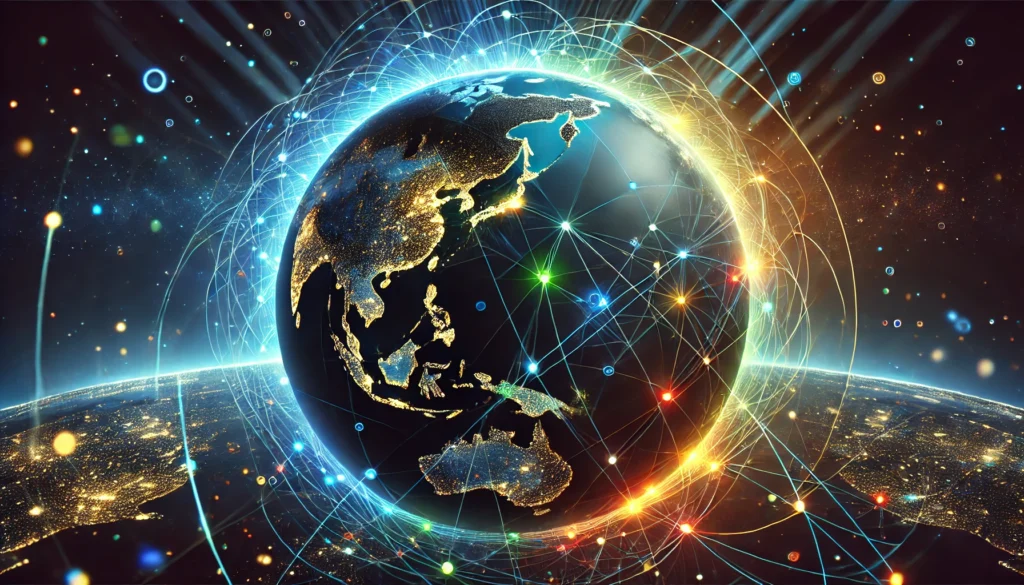
Google Search
To search on Google effectively, follow these tips:
- Use quotation marks: Enclose exact phrases in quotation marks to search for them verbatim. This ensures you get results with the exact sequence of words, rather than individual words.
- Use the minus sign (-): Exclude specific words or phrases by prefixing them with a minus sign. For example, searching for “chocolate chip cookies -gluten” will return results without gluten-containing recipes.
- Use OR: Separate multiple search terms with OR (in uppercase) to search for either term. For example, “Best 1TB HDD” OR “Best 1TB SSD” will return results for both hard disk drives and solid-state drives.
- Use site:: Search within a specific website by adding “site:” followed by the website’s URL. For example, “site:pcmag.com Google Photos tips” will return results from PCMag’s website.
- Use filetype:: Search for specific file types (e.g., PDF, DOC, JPG) by adding “filetype:” followed by the file extension. For example, “filetype:pdf tutorial” will return PDF tutorials.
- Use related:: Search for similar websites by adding “related:” followed by the website’s URL. For example, “related:amazon.com” will return results from similar e-commerce websites like Walmart and Overstock.
- Use advanced search: Access advanced search features by clicking the gear icon on the Google search results page. This allows you to filter results by language, file type, date range, and more.
- Use search operators: Familiarize yourself with Google’s search operators, such as “and,” “or,” and “not,” to refine your searches. For example, “chocolate AND chip AND cookies” will return results with all three words.
- Be specific: Use specific keywords and phrases to get relevant results. Avoid vague searches and try to include as much information as possible.
- Use Google’s built-in features: Take advantage of Google’s built-in features, such as autocomplete suggestions and instant answers, to streamline your search process.
ChatGPT And Other AI
Unless you live under a rock, you will have heard of the AI craze. The best way to search using ChatGPT or other AI platforms is to know what to ask, for example, if you could use ChatGPT to resolve a windows blue screen or a software error, simply ask ChatGPT how to resolve this error using the name of the software with the error code. It will give you suggestion and clues on how to solve the problem.
Example : How to resolve the 0xc00007b Blue Screen Error
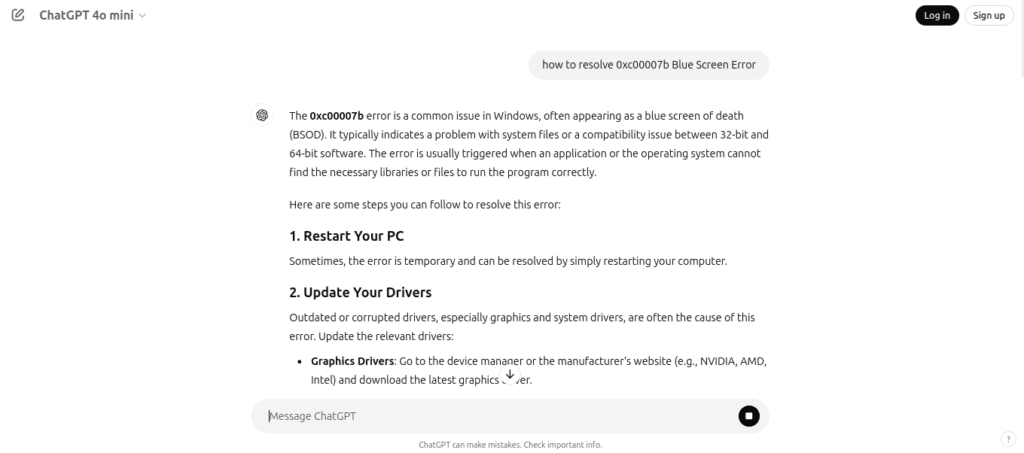
Here’s a small list of AI search engine/tools :
If AI is not your strong suit, you could search the answer to your problem on Reddit, put your question or error message in Google and add Reddit at the end of your query, or you could use the search bar on Reddit. Reddit is pretty powerful and millions of questions have been answered there, I would say it can be better than Google search at times.
YouTube
When you are not in a rush to get an answer or when you want to see how it is done, for example, you try to disassemble a laptop but can’t seem to find the screw that is holding the plastic cover. You can search “How to disassemble (laptop model)” to find your answer.
How To Ask Questions
Please Don’t Take This The Wrong Way, But…
Before you go around on the internet and start asking questions, you should always take a screenshot of the problem or a picture and note the symptoms. Always do your own research first to see if you can’t find any clues on how to resolve the problem. Always start with the easiest first like : Reboot the computer, is the cable connected properly. To take screenshot on your computer, you can use the prtsc (Print screen button)
Screenshot Key For Different OS
Below is a small HTML page that will show you the way to perform a screenshot using your keyboard across various systems.
Free Software To Take Screenshot
In addition to the screenshot keys, here is a list of software to perform screenshots on your computer :
- Green shot
- Snipping Tool (built in Windows).
Where To Ask Questions
You can always ask questions on forums or for exemple :
- Facebook groups
- YouTube comments
- Stack overflow (mostly used for programming)
- Telegram groups
- Discord groups
- WhatsApp groups
List Of Resources.
Here is a list of resource that will be helpful to fix computers.
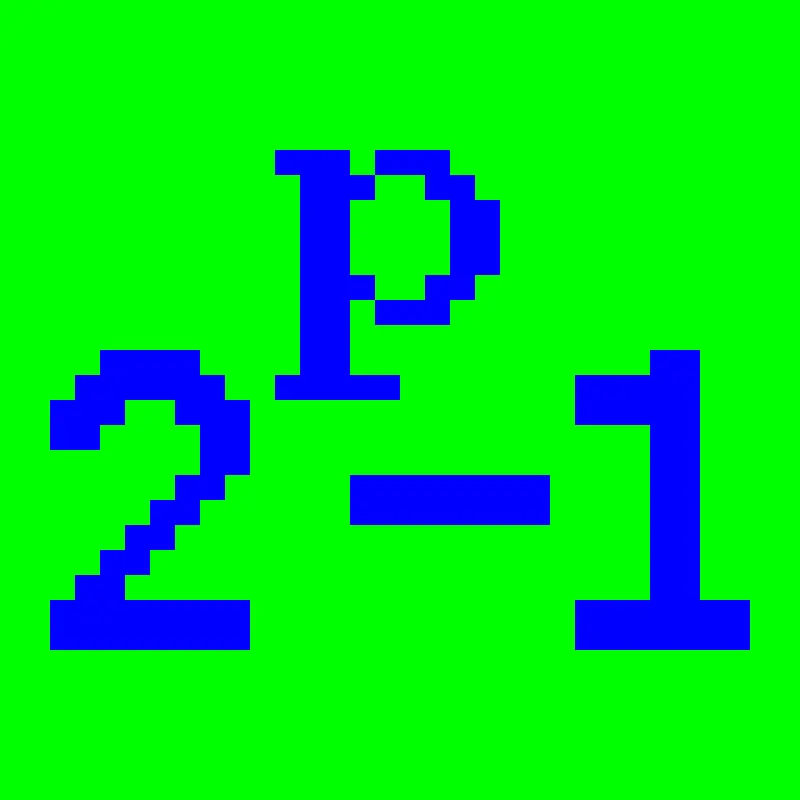
Prime95
This tool is useful to test a CPU, it will make it go to 100% in a few seconds. The goal of this tool is to test whether your PC can cool itself effectively. It can be used to diagnosed non-working fans or blocked airways. If the PC get too hot, it will shut off, or you will feel extreme heat coming from the case.
Image Source1

User BenchMark
This website is useful when you are trying to compare two different CPU or GPU. It can tell you which one is better and other useful information.

PC Part Picker
This website is useful when you are building a PC it can tell you which parts are compatible or incompatible with each other.
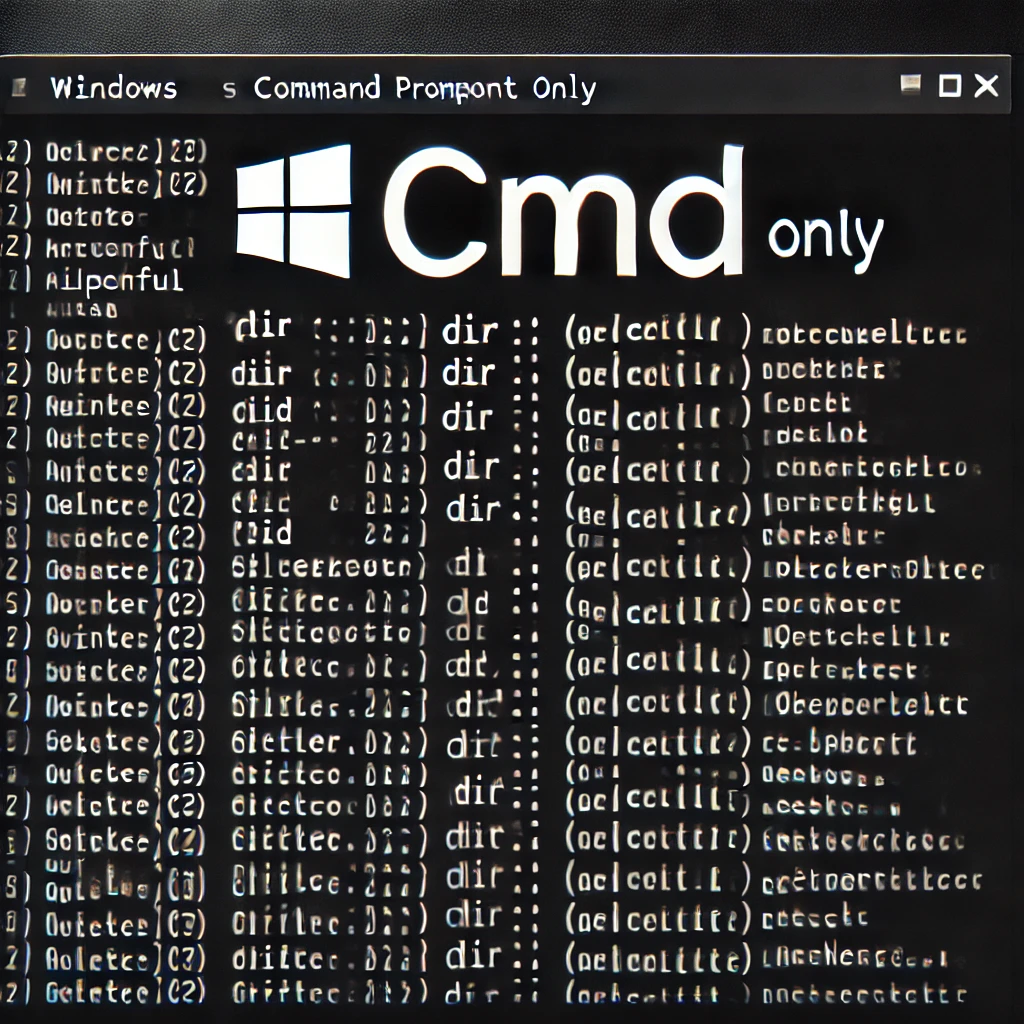
Command Line (CMD)
The command line is useful to automate process or make scripts on Windows operating system, it can also be used in safe mode when the computer has software problems.

PowerShell
This is similar to the command line but allow you to create programs and is less basic than the command line. Using PowerShell you can edit the keyboard layout, for example.
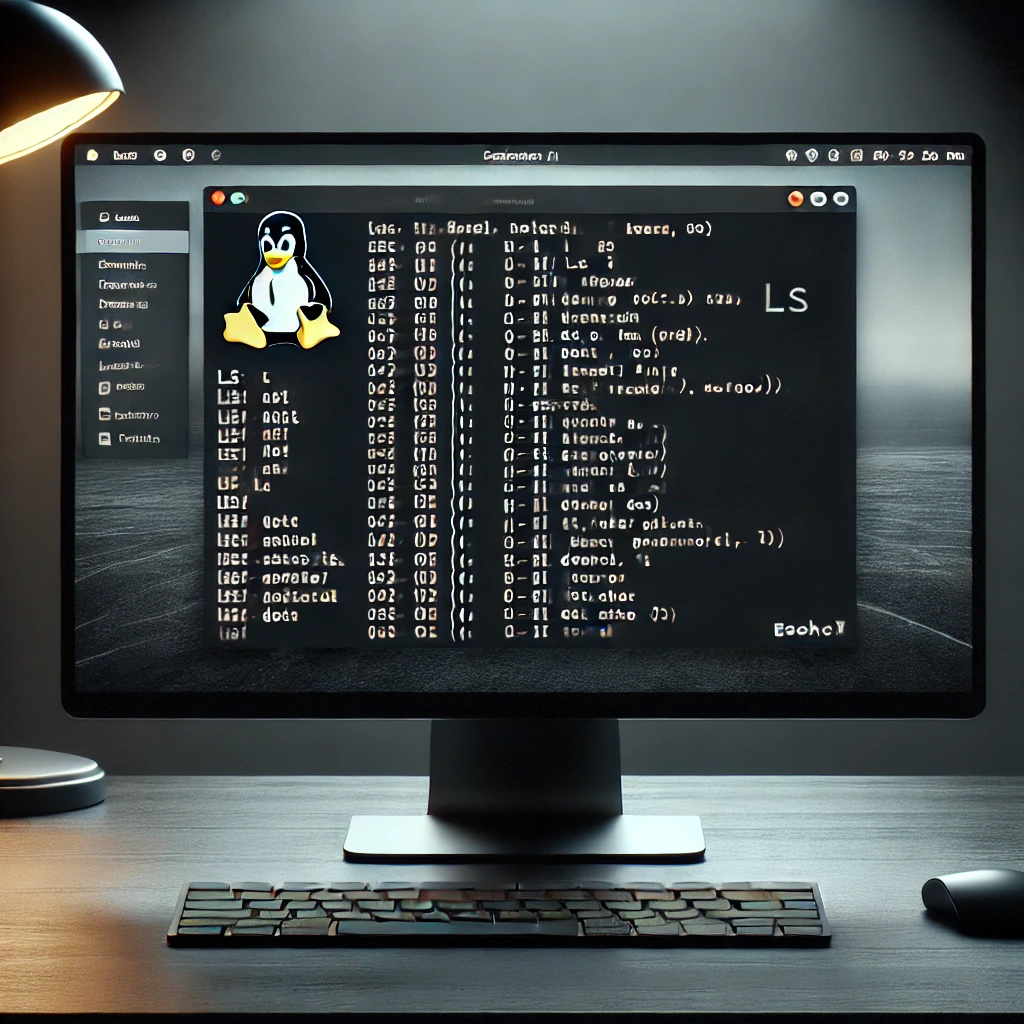
Linux Terminal
The terminal on Linux called “Bash” can be used like PowerShell & the command line on Windows.
Are You Ready For A Test?
Access The Full List Of Chapters From Here
- By Original icon by George WoltmanConverted to SVG by Ixfd64 (talk · contribs) – Prime95 source code, Public Domain, https://commons.wikimedia.org/w/index.php?curid=79451646 ↩︎