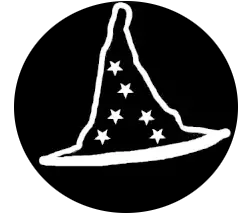- How Exactly do Computers Work?
- Understanding the Electronic Components of a Computer
- Want to Know Even More About RAM?
- Graphic Cards Connections :
- Where to Connect It?
- Other Types of HardDrive :
- What About the Speed?
- SSD
- Type of Hard Drive / SSD Connections
- IDE
- SATA
- M.2
- Watts is that?
- PSU Ratings
- Powersupply Connections
- The Link Between the Different Electronics Components
- Computers Ports
- Where to Buy Computer Components And Hardware
- United States
- Canada
- Mexico
- China
- India
- Indonesia
- Brazil
- Nigeria
- Bangladesh
- Ready for the Test?
How Exactly do Computers Work?
Internal Structure of Computers and Binary…
In the most simple terms, computers are millions of on-off switch. Each of these switch can either be 1 or 0, Yes or No. At the most basic level, computers work with binary numbers. If you add a bunch of those numbers together you can make them mean something like for example the character ‘A’ in binary code would be : 01000001. With all this you can create a programming language that can then be learned by human to interact with the machine and create programs, applications, drivers* and more.
*Drivers : A computer driver is a specialized software component that enables communication between an operating system or application and hardware or peripheral devices. It acts as a bridge between the different components of a computer, allowing them to interact with each other. In simple words, a driver is a program that controls electronic parts in your computer.
Understanding the Electronic Components of a Computer
CPU (Central processing unit)
The CPU for short or Central processing unit is the brain of the computer. It is a chip that control the computer and do all the mathematical operation that is required to make the computer function, without a CPU your computer is basically dead.
All CPUs have cores, frequency and cache.




All CPU will have the name and model written on them, knowing the model and make of the CPU can help you find if it’s compatible with your motherboard and socket.
For example, if you look at the specifications of this CPU, you will see that it has an AM4 socket ,and it is a GEN4 based on AMD’s Zen 3 architecture. To find a compatible motherboard, we need to ensure that it also has a GEN4 AM4 socket. Like this motherboard. To help you find which component is compatible with each other, you can use the website Pc Part Picker or Newegg. You can also ask ChatGPT or research the generation using Google.
Notice the Difference Between AMD CPU & INTEL CPU?
The intel CPU doesn’t have any pins under its body. The pins are located directly on the motherboard socket. The AMD CPU has pins under its body, and the motherboard has a hole in its socket so that they can connect together.
Motherboard
The motherboard is the skeleton and the nervous system of the computer, it is where everything links together to form a machine. Each of the electronic components will connect onto this board. If the board fails, the computer will never boot(start) even if all the other part are in working order.

Motherboard connections :
- PCI x1
- PCI Express x16
- SATA Connector
- CPU socket
- RAM socket
- Power for CPU & Motherboard
- Model
- Case connections
- Rear connections(HDMI, Audio, USB and more)
- CMOS Battery
To know more about the motherboard that you have you can always find the manual using the model written on it. For exemple, here is the manual for the B650 Gaming Plus Wifi. The manual will give you all the information and answers to the questions that you have regarding the connections, features and more! You can use the tips that I gave you in chapter 1 to find the information quickly like so : filetype:pdf msi b650 gaming plus wifi on Google.
Read more about motherboard here : https://www.computerhope.com/jargon/m/mothboar.htm
RAM (Random Access Memory)

The RAM (Random Access Memory) is an electronic part that temporarily store data for your programs, The more RAM you have the more programs you can open, In some cases, having more RAM can make your computer faster. Not having enough RAM can cause your computer to become slow or can cause some program to completely freeze or shut down.
RAM has multiple versions and speed has shown below :
Notice the Difference Between the DDR Versions?
If you look closely at the pictures, you will see that the notch changes places in the RAM lower part. This is done so that you cannot install an older ram version or newer in your motherboard. Think of it as a protection.
If you look at the sticker you will also see something like PC2-xxxx. In simple terms, PC2 and PC3 on RAM sticks indicate the type and speed of the memory, based on its DDR (Double Data Rate) generation:
PC2 refers to DDR2 RAM.
PC3 refers to DDR3 RAM.
The numbers after PC2 or PC3 (like PC2-6400 or PC3-12800) specify the maximum data transfer rate in megabytes per second (MB/s). For example:
PC2-6400: DDR2 RAM with a transfer rate of 6400 MB/s.
PC3-12800: DDR3 RAM with a transfer rate of 12,800 MB/s.
Want to Know Even More About RAM?
If you are curious about the history behind of RAM, check the article below.
https://en.wikipedia.org/wiki/DDR_SDRAM
Graphic Card Or GPU

GPU or Graphic Processing Unit, Is the hardware that generate every image that is displayed on your computer, The stronger the GPU the faster the processing. Faster GPU will have better performance for graphic intensives programs such as video games or video editing programs. Like RAM there are multiple generations of the memory such as : GDDR GDDR2 3, 4 and 5.
Graphic Cards Connections :
Where to Connect It?
Graphics cards are connected on the PCI X16 slot. Check the image in the motherboard section.
Hard Drive, or its Short Name HDD
The Hard Drive is the electronic component that store all your DATA. There are various type and speed of hard drives.

If you open a hard drive, like the one shown in the image above, you will notice that it looks like a CD. All the data is stored on a magnetic disk. Inside, there’s a needle-like component that moves to read and write the data.

By Jacek Halicki – Own work, CC BY-SA 4.0, https://commons.wikimedia.org/w/index.php?curid=78631497
Other Types of HardDrive :
What About the Speed?
Traditional Hard Disk Drives (HDDs):
- Speed Range: 5,400 RPM to 15,000 RPM.
- Common Speeds:
- 5,400 RPM: Standard for energy-efficient, low-cost HDDs; around 80–100 MB/s.
- 7,200 RPM: Mid-range performance, typical for desktops; around 120–150 MB/s.
- 10,000+ RPM: High-performance HDDs, rare today; up to 200 MB/s.
- Use Cases: Data storage, backup, or low-cost systems.
Solid State Drives (SSDs):
- Speed Range: 500 MB/s to over 7,000 MB/s.
- Types:
- SATA SSDs: Limited by SATA interface (up to 550 MB/s).
- NVMe SSDs (PCIe): Exploits PCIe lanes; speeds from 1,000 MB/s to 7,500+ MB/s, depending on PCIe generation (e.g., Gen 3, Gen 4, Gen 5).
- Use Cases: Fast boot times, gaming, and demanding applications.
Enterprise Drives:
- Speeds:
- HDDs: 10,000–15,000 RPM for server applications.
- SSDs: NVMe drives with enterprise optimizations, often exceeding 7,000 MB/s.
- Use Cases: Data centers, virtualization, and intensive workloads.
SSD
SATA SSDs:
- Speed Range: Up to 550 MB/s (limited by SATA III interface).
- Details: Use the same interface as traditional hard drives, making them widely compatible but slower than NVMe drives.
- Use Cases: Affordable option for upgrading older systems or for general use.
M.2 SATA SSDs:
- Speed Range: Similar to SATA SSDs (up to 550 MB/s).
- Details: Use the M.2 form factor but rely on the SATA interface, making them compact but slower than NVMe drives.
- Use Cases: Suitable for space-constrained builds requiring moderate speeds.
Enterprise SSDs:
- Speed Range: Comparable to high-performance consumer SSDs but with optimizations for reliability and longevity.
- Details: Designed for intensive workloads with features like power-loss protection and enhanced endurance.
- Use Cases: Mission-critical tasks, servers, and high-demand applications.
Type of Hard Drive / SSD Connections

IDE
Data and Power Connection: IDE uses a 40-pin ribbon cable to transfer data and a separate power cable for electricity.
Built-in Controller: The hard drive has its own controller, making communication with the motherboard easier.
Sequential Data Transfer: IDE supports only two devices per channel and transfers data sequentially, limiting speed compared to modern interfaces.
When using one or more drives on an IDE connection, set jumpers on the drives to designate one as “Master” and the others as “Slave” to ensure proper communication.

Image source cable
Image source drives
By X Wad – Own work, CC0, https://commons.wikimedia.org/w/index.php?curid=12636583
By Evan-Amos – Own work, Public Domain, https://commons.wikimedia.org/w/index.php?curid=11450019

SATA
Data and Power Cables: SATA (Serial ATA) uses separate, slim cables for data and power connections between the drive and the motherboard.
Faster than IDE: SATA transfers data in a faster, serial stream compared to IDE’s parallel method.
Hot-Swappable: SATA drives can be added or removed while the system is running, making them more convenient.
By Dsimic at English Wikipedia, CC BY-SA 3.0, https://commons.wikimedia.org/w/index.php?curid=31262121

M.2
Compact and Fast: M.2 is a small, high-speed connection standard for modern SSDs, designed to fit directly on the motherboard.
Multiple Interfaces: M.2 supports both SATA and PCIe (including NVMe) interfaces for versatile data transfer speeds.
No Cables Needed: The M.2 drive plugs directly into the motherboard slot, eliminating the need for data or power cables.
By Dsimic – Own work, CC BY-SA 4.0, https://commons.wikimedia.org/w/index.php?curid=37195270
PSU (Power supply)
The power supply like his name says, supply power for your computer, All electronics component are connected more or less to this big black box. On laptops the powersupply is in the charging cord.

Watts is that?
When you are building a computer, you need to know how much wattage it will consume, to know how many watts you need for your computer refer to this website. To find the wattage of a power supply, you can look at the sticker on the side of the PSU. If you need to buy another cable for a laptop, the same information can be found on the charger (voltage, amps and more).
PSU Ratings
Powersupply Connections
Motherboard Connections
24-pin ATX Connector: Powers the motherboard (main connector).

By Dsimic at English Wikipedia, CC BY-SA 3.0, https://commons.wikimedia.org/w/index.php?curid=31269900
4+4-pin EPS Connector: Provides power to the CPU.

Graphics Card (GPU) Connections
6-pin PCIe Connector: Powers smaller GPUs.

8-pin PCIe Connector (or 6+2-pin): Powers high-performance GPUs.

Storage and Optical Drives
SATA Power Connector: Powers SSDs, HDDs, and optical drives.

By No machine-readable author provided. FEXX assumed (based on copyright claims). – No machine-readable source provided. Own work assumed (based on copyright claims)., CC BY-SA 3.0, https://commons.wikimedia.org/w/index.php?curid=43402
Not part of the PSU but useful to know , SATA Data connector.

CC BY-SA 3.0, https://commons.wikimedia.org/w/index.php?curid=135185
Molex Connector (4-pin): Powers older devices like fans and legacy drives.

Peripheral and Special Purpose
Floppy Drive Connector (Berg): Powers legacy floppy drives (rarely used).

Usually on the side of these connectors is written what it must connect to, for example “PCI” or “CPU”.
The Link Between the Different Electronics Components
So… What’s the Big Deal?
Computer electronic parts work together to perform tasks. The CPU processes data, the RAM temporarily stores data for quick access, and the motherboard connects all components. The power supply provides energy, while storage devices (like HDDs or SSDs) save your files and programs.
Computers Ports
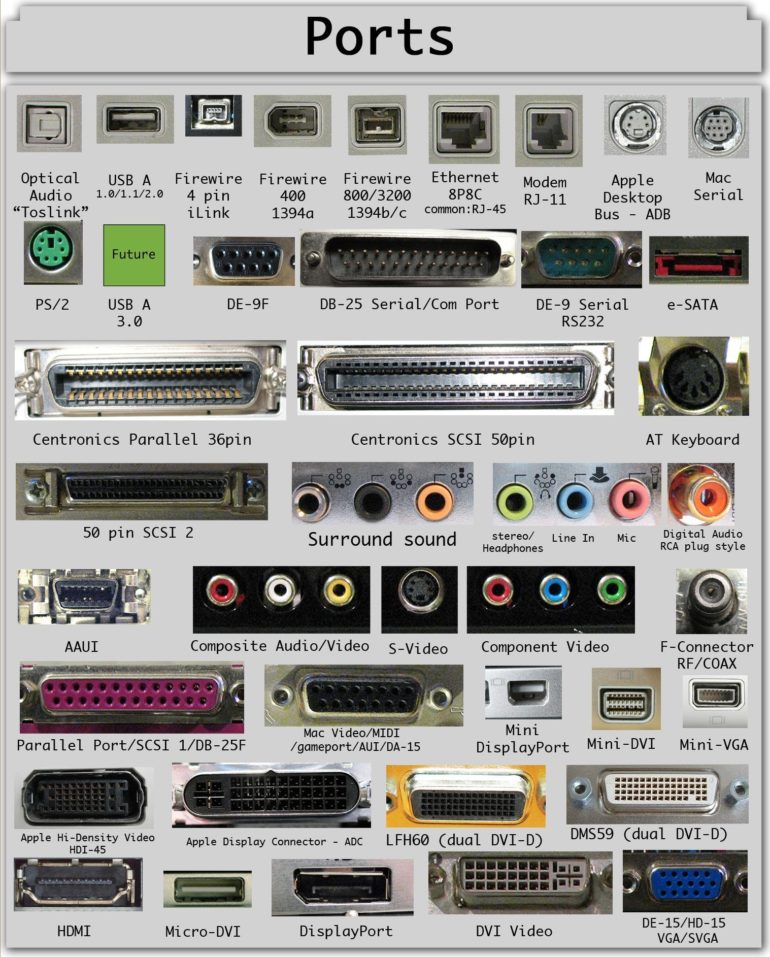
Image taken from : https://recompute.co.zw/buying-guides/a-complete-guide-of-every-type-of-computer-port/ You can read more on computer ports on this website.
Where to Buy Computer Components And Hardware

United States
- Newegg – A leading online retailer for computer parts, electronics, and tech gadgets.
Visit Newegg - Amazon – Offers a vast selection of computer components and peripherals.
Visit Amazon - B&H Photo Video – Known for professional-grade equipment and computer hardware.
Visit B&H

Canada
- Canada Computers – A Canadian retailer specializing in computer parts and accessories.
Visit Canada Computers - Newegg Canada – Newegg’s Canadian version, offering computer components.
Visit Newegg Canada - Amazon Canada – Amazon’s Canadian platform with a wide selection of computer parts.
Visit Amazon Canada

Mexico
- Mercado Libre Mexico – A popular platform for buying computer parts and tech products.
Visit Mercado Libre Mexico - Amazon Mexico – Offers a wide range of computer components with delivery options across the country.
Visit Amazon Mexico - Linio – An online store in Mexico that sells computer hardware and electronics.
Visit Linio

China
JD.com – Major online retailer offering a variety of computer components.
Visit JD.com
Taobao – Alibaba-owned e-commerce platform with many local sellers offering computer parts.
Visit Taobao
Tmall – Alibaba’s premium e-commerce site, featuring trusted sellers with high-quality computer parts.
Visit Tmall

India
- Flipkart – Popular e-commerce platform selling computer components and accessories.
Visit Flipkart - Amazon India – Amazon’s India version, offering a wide range of computer hardware.
Visit Amazon India - PrimeABGB – Online store specializing in high-quality computer parts and accessories.
Visit PrimeABGB

Indonesia
- Tokopedia – A leading Indonesian e-commerce platform that sells computer components.
Visit Tokopedia - Bukalapak – Another popular e-commerce website in Indonesia for tech and computer parts.
Visit Bukalapak - Blibli – Offers a range of computer hardware products and accessories.
Visit Blibli

Brazil
Kabum! – A popular Brazilian e-commerce website for buying computer parts and tech gadgets.
Visit Kabum!
Mercado Livre – South America’s largest e-commerce site with a wide selection of computer parts.
Visit Mercado Livre
Americanas – Another major e-commerce platform in Brazil that sells tech products, including PC components.
Visit Americanas
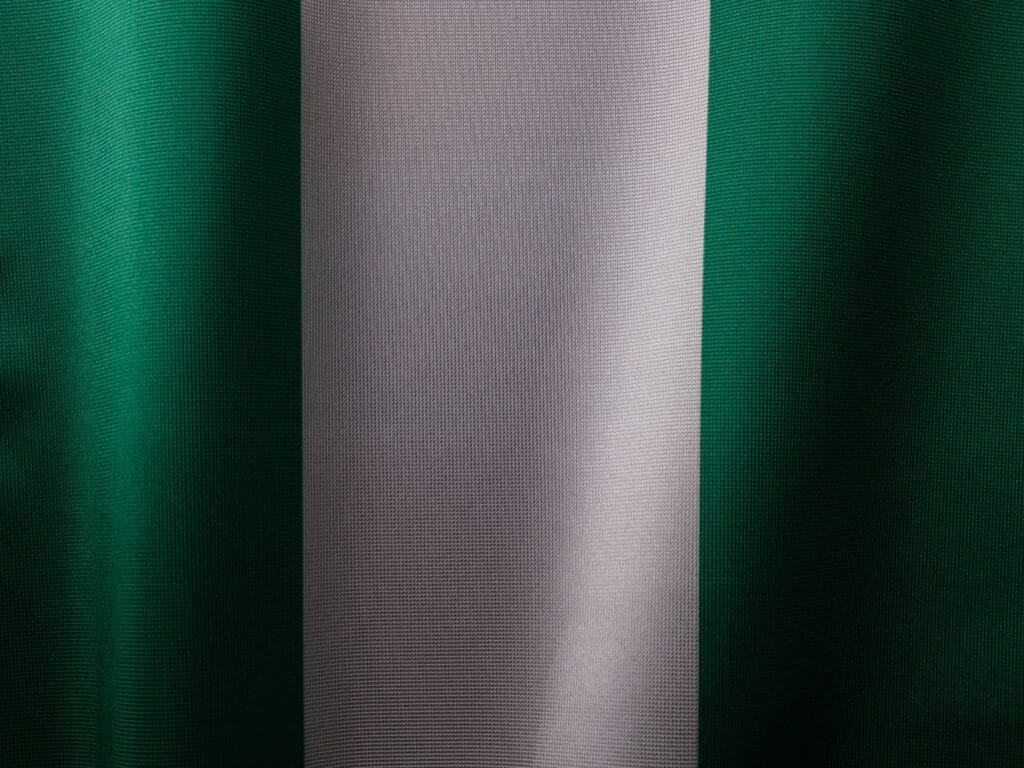
Nigeria
Jumia – One of the largest e-commerce platforms in Africa, offering computer parts.
Visit Jumia
Konga – Nigerian e-commerce site where you can find computer components.
Visit Konga
Slot – Popular for electronics, including computer parts in Nigeria.
Visit Slot

Bangladesh
- Daraz Bangladesh – Offers a variety of computer hardware and tech products.
Visit Daraz Bangladesh - Star Tech – A leading Bangladeshi store specializing in computer parts and accessories.
Visit Star Tech - Computer Source – Provides a wide range of computer components and peripherals.
Visit Computer Source