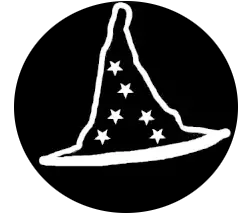Welcome to the third chapter. This chapter will focus on the software side of computers.
Here’s what you will learn in this chapter :
Operating systems
There are 3 majors operating systems in the current market :
Windows (73%)
Most users are on Windows, (It’s probably the operating system you are using right now). That’s why it’s really important to be familiar with that system. You have to know everything from the control panel to uninstalling and installing software. Also, most businesses are using it. If you plan on becoming a professional technician, you have to know your way around this system.
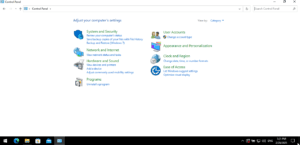
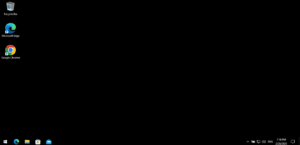
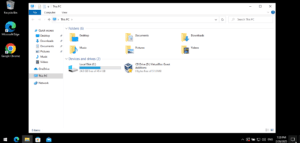
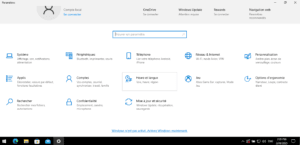
macOS (14%)
As the years go by, a lot of users are switching to macOS, That’s why it’s becoming a requirement to learn about this operating system. macOS is developed by Apple.
Linux (4.1%)
In recent years, Linux has gained a lot of popularity among enthusiasts and gamers. This operating system is also used in majority on the server side of things. Every platform that hosts website or game servers use Linux in some shape or forms. In this course, we will learn more about this mysterious operating system.

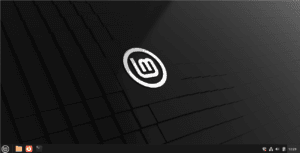
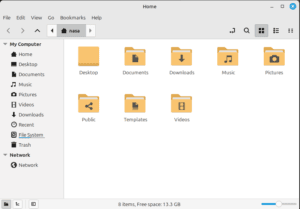
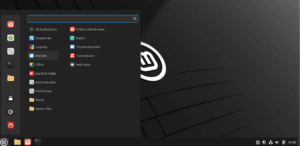
Installing software on different operating systems.
Windows
Download the Software
- Go to the official website of the software you want.
- Click the download link and save the setup file (.exe or .msi).
Run the Installer
- Double-click the downloaded file.
- If prompted by User Account Control (UAC), click “Yes” to allow installation.
Follow the Setup Wizard
- Read and accept the license agreement (if required).
- Choose the installation folder (default is usually fine).
- Click “Next” or “Install” to continue.
Wait for Installation to Complete
- The installer will copy files and set up the software.
- When finished, click “Finish” or “Close”.
Open the Software
- Find the program in the Start Menu or Desktop and open it.
macOS
Download the Software
- Visit the official website of the software you need.
- Click the download link and save the .dmg (disk image) file.
Open the DMG File
- Locate the downloaded .dmg file in the Downloads folder.
- Double-click it to open.
Drag the App to Applications
- A window will appear with the app icon.
- Drag and drop the app into the Applications folder.
Eject the DMG File
- Close the installation window.
- Right-click the mounted disk icon on the desktop and select “Eject”.
Open the App
- Go to Launchpad or the Applications folder.
- Double-click the app to open it.
- If you see a warning (from Gatekeeper), click “Open Anyway” in System Settings > Security & Privacy.
Linux
Using the Software Manager (GUI) – Recommended
- Open Software Manager
- Click the Menu (bottom-left corner) and search for “Software Manager”.
- Find the Software
- Use the search bar to look for the program you need.
- Install the Software
- Click on the software, then press the “Install” button.
- Enter your password if prompted.
- Wait for Installation to Finish
- Once done, you’ll see the software in the Menu > Applications section.
Using the Terminal
- Open the Terminal
- Press
Ctrl + Alt + Tor open Menu > Terminal.
- Press
- Install Software with APT
- Run the command:
sudo apt install package-nameReplace package-name with the actual name of the software.
Example: To install VLC, type:
sudo apt install vlc- Press Enter and type your password if asked.
Wait for Installation to Finish
- Once done, you can open the software from the Menu.
Uninstalling software on different operating systems.
Windows
- Open the Start Menu: Click on the Start button (Windows icon) on the bottom-left corner of the screen.
- Go to Settings: Click on the gear icon to open Settings.
- Navigate to Apps: In the Settings window, click on Apps.
- Find the App: Scroll down in the “Apps & Features” section to locate the program you want to uninstall.
- Uninstall the App: Click on the program, then select Uninstall. Follow the on-screen instructions to complete the uninstallation.
Linux (Mint Cinnamon)
- Open the Menu: Click on the Menu button (the “LM” icon) in the bottom-left corner of the screen.
- Go to Software Manager: Search for “Software Manager” in the search bar and open it.
- Find the Program: In the Software Manager, type the name of the program you want to uninstall in the search bar.
- Select the Program: Once you find the program, click on it.
- Uninstall: You’ll see an option to Uninstall. Click it, and follow any prompts to complete the process.
You can also uninstall a program using the terminal :
sudo apt remove package-nameMacOs
Using Finder
- Open Finder: Click on the Finder icon in the dock.
- Go to Applications: In the Finder sidebar, click on Applications.
- Find the App: Locate the app you want to uninstall.
- Drag to Trash: Drag the app’s icon to the Trash in the dock, or right-click (or control-click) the app and select Move to Trash.
- Empty Trash: To completely remove the app, right-click the Trash icon in the dock and choose Empty Trash.
Using Launchpad
- Open Launchpad: Click the Launchpad icon in the dock (a silver rocket).
- Find the App: Locate the app you want to uninstall.
- Click and Hold: Click and hold the app icon until it starts shaking.
- Click the “X”: If the app can be uninstalled this way, you’ll see an X appear next to it. Click it to uninstall.
Watch out for this…
Some apps, especially those installed outside the App Store, might leave behind leftover files. In those cases, using a dedicated uninstaller tool or cleaning up with apps like AppCleaner can help ensure everything is removed.