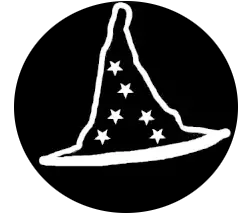Software List
Here’s a list of free and open-source data recovery software that can help you recover lost or deleted files from hard drives, memory cards, USB drives, and other storage devices:
1. TestDisk
- Description: TestDisk is a powerful, open-source tool for recovering lost partitions and making non-booting disks bootable again. It supports a wide range of file systems and is highly regarded for its effectiveness in recovering lost data.
- Features:
- Recovers lost partitions.
- Fixes boot sectors and MBR issues.
- Works with FAT, NTFS, ext2, ext3, ext4, and other file systems.
- Platform: Windows, macOS, Linux
- Website: TestDisk
2. PhotoRec
- Description: PhotoRec, a companion tool to TestDisk, focuses on recovering lost files (photos, documents, videos, etc.) from storage devices, including those with corrupted file systems. It’s especially useful for recovering media files.
- Features:
- Recovers over 400 file formats (images, videos, documents, archives, etc.).
- Works on hard drives, memory cards, and USB drives.
- Can recover files even if the file system is damaged or the disk is formatted.
- Platform: Windows, macOS, Linux, BSD, others
- Website: PhotoRec
3. Recuva (Free Version)
- Description: Recuva is a well-known file recovery tool with a free version that can recover deleted files from hard drives, memory cards, and USB devices. It’s user-friendly and offers a basic set of features suitable for most home users.
- Features:
- Recover files from hard drives, memory cards, and external drives.
- Deep scan for better recovery of lost files.
- Securely erase files to prevent recovery.
- Platform: Windows
- Website: Recuva
4. R-Linux
- Description: R-Linux is a free and open-source data recovery tool for recovering files from ext2/ext3/ext4 file systems. It’s especially useful for Linux users and can be run on other operating systems through the R-Drive Image tool.
- Features:
- Supports ext2/ext3/ext4 file systems (Linux).
- Can recover data from formatted or damaged partitions.
- Runs in Linux or can be used via a bootable recovery disk.
- Platform: Linux (R-Drive Image for Windows)
- Website: R-Linux
5. DMDE (Free Version)
- Description: DMDE (DM Disk Editor and Data Recovery) is a powerful tool for recovering lost files and partitions. The free version offers a basic set of recovery features, while the paid version adds more advanced functionality.
- Features:
- Supports partition recovery and file undeleting.
- Can work with various file systems (FAT, NTFS, ext2/ext3).
- Disk and volume editor for advanced users.
- Platform: Windows, Linux, macOS
- Website: DMDE
6. GetDataBack (Free Trial)
- Description: While GetDataBack is not fully open-source, it offers a free trial version that lets you preview recoverable files before purchasing the full version. It’s an excellent tool for recovering data from formatted or damaged drives.
- Features:
- Recovers files from NTFS, FAT, exFAT, ext2/ext3/ext4, HFS+, and others.
- Can recover data from deleted or corrupted partitions.
- Supports both NTFS and FAT file systems on Windows and Linux.
- Platform: Windows, Linux
- Website: GetDataBack
7. Puran File Recovery
- Description: Puran File Recovery is a free tool that can recover lost files from hard drives, USB drives, and memory cards. It offers a user-friendly interface with both quick and deep scanning modes.
- Features:
- Can recover files from formatted or deleted partitions.
- Supports FAT, NTFS, exFAT, and other file systems.
- Performs deep scanning for better recovery chances.
- Platform: Windows
- Website: Puran File Recovery
8. Glarysoft File Recovery
- Description: Glarysoft File Recovery is a simple, free file recovery tool for Windows. It allows you to recover lost or deleted files from a variety of storage devices and file systems.
- Features:
- Recovers files from hard drives, USB drives, memory cards, and external storage.
- Scans for deleted files and folders.
- Simple interface, easy for beginners.
- Platform: Windows
- Website: Glarysoft File Recovery
9. Sleuth Kit
- Description: Sleuth Kit is an open-source forensic toolset for data recovery, focused on digital forensics. It’s used by professionals to recover data from disk images and analyze file systems in-depth.
- Features:
- Forensic data recovery and file system analysis.
- Supports a wide range of file systems (FAT, NTFS, ext3, and others).
- Command-line interface, ideal for technical users.
- Platform: Linux, macOS, Windows
- Website: Sleuth Kit
10. UFS Explorer (Free Trial)
Website: UFS Explorer
Description: UFS Explorer is another recovery tool with a free trial version. It can be used to recover data from various file systems and is especially useful for RAID recovery and recovering data from damaged or formatted drives.
Features:
- Recovers files from damaged or formatted disks.
- Supports a wide range of file systems, including RAID recovery.
- Advanced options for handling complex data loss scenarios.
Platform: Windows, macOS, Linux
USB Tools
1. Hiren’s BootCD
- Description: Hiren’s BootCD is a well-known bootable recovery tool that includes a variety of utilities for data recovery, disk repair, partition management, and antivirus scanning. It contains a range of free and open-source tools designed for recovering files from damaged or corrupted drives, as well as repairing the operating system.
- Features:
- Includes tools for partition management (e.g., TestDisk, Partition Wizard).
- Data recovery software (e.g., Recuva, PhotoRec).
- Utilities for fixing boot problems, checking disks, and removing malware.
- Built-in antivirus scanners.
- Platform: Bootable USB/CD (Works with Windows, but can be used on non-Windows systems).
- Website: Hiren’s BootCD
2. Ultimate Boot CD (UBCD)
- Description: Ultimate Boot CD is another free, bootable tool that provides a wide selection of data recovery, disk repair, and diagnostic utilities. UBCD includes tools for data recovery, partition management, and troubleshooting various hardware and software issues.
- Features:
- Includes TestDisk, PhotoRec, and other recovery tools.
- Can repair damaged partitions and fix boot-related issues.
- Various diagnostics and system utilities.
- Supports a variety of hardware diagnostics.
- Platform: Bootable USB/CD (Works with Windows and Linux systems).
- Website: Ultimate Boot CD
3. Rescatux
- Description: Rescatux is a bootable Linux-based rescue and repair tool that helps with fixing bootloader issues, recovering data, and repairing system partitions. It includes utilities for restoring lost files and fixing file system problems.
- Features:
- Includes tools for repairing GRUB bootloader, fixing MBR issues, and recovering lost partitions.
- Data recovery tools like TestDisk and PhotoRec.
- Partition repair and recovery.
- Platform: Bootable USB/CD (Linux-based, can be used on Windows and Linux systems).
- Website: Rescatux
4. SystemRescue (formerly SystemRescueCd)
- Description: SystemRescue is a Linux-based bootable CD that provides a complete set of tools for repairing, recovering, and restoring data from corrupted or damaged disks. It is a comprehensive tool for disk management, backup, and recovery.
- Features:
- Includes TestDisk and PhotoRec for file recovery.
- Disk partitioning tools like GParted.
- Supports file recovery from damaged file systems.
- Network recovery options.
- Platform: Bootable USB/CD (Linux-based, works with Windows and Linux systems).
- Website: SystemRescue
5. Clonezilla
- Description: Clonezilla is primarily used for disk cloning and backup, but it also provides tools for data recovery, partition management, and disk repair. It allows you to clone disks to recover data and can restore entire system images.
- Features:
- Clones disks for recovery or backup purposes.
- Supports restoring disk images for system recovery.
- Works with multiple file systems (ext2/ext3/ext4, FAT, NTFS, and more).
- Platform: Bootable USB/CD (Linux-based, works with Windows and Linux systems).
- Website: Clonezilla
6. Parted Magic
- Description: Parted Magic is a comprehensive disk management and recovery tool. It includes utilities for data recovery, partitioning, and disk wiping. It’s a paid tool but offers extensive capabilities for recovering data from damaged partitions or unbootable systems.
- Features:
- Includes TestDisk for recovering lost partitions.
- File recovery tools like PhotoRec.
- Disk partitioning and cloning tools.
- Disk erasure tools (useful for securely deleting data).
- Platform: Bootable USB/CD (Linux-based, works with Windows and Linux systems).
- Website: Parted Magic
7. SalvageData
- Description: SalvageData is a powerful disk recovery solution, offering both software and professional recovery services. The free software version allows you to recover files from damaged, formatted, or corrupted disks.
- Features:
- File recovery from damaged or formatted disks.
- Supports multiple file systems, including NTFS, FAT, exFAT, and HFS+.
- Option for advanced data recovery (commercial version offers more features).
- Platform: Windows, Linux, macOS.
- Website: SalvageData
8. Acronis Disk Director (Free Trial)
- Description: Acronis Disk Director is a disk management tool that includes options for data recovery, partitioning, and disk repair. The free trial offers some recovery features that can be used to restore lost data from damaged partitions.
- Features:
- Partition management and data recovery features.
- File recovery tools.
- Disk cloning and migration.
- Platform: Windows
- Website: Acronis Disk Director
9. GParted Live
- Description: GParted Live is a live version of the GParted partition editor, which can be used to recover and manage partitions. It’s typically used for partition recovery, resizing, and format repairs, but can also be combined with other tools for complete data recovery.
- Features:
- Partition management tools for data recovery (resize, move, check, copy, and more).
- File system repair and recovery.
- Disk cloning and backup.
- Platform: Bootable USB/CD (Linux-based).
- Website: GParted Live
10. Trinity Rescue Kit (TRK)
- Description: Trinity Rescue Kit is a command-line-based tool that helps with data recovery, virus removal, and disk repair. It’s designed for advanced users who are comfortable with terminal commands.
- Features:
- Data recovery and repair utilities.
- Disk partition and MBR repair tools.
- Virus scanning and removal.
- Platform: Bootable USB/CD (Works with Windows, Linux, and macOS).
- Website: Trinity Rescue Kit
Summary of Key Features:
- SalvageData: A software-based tool for recovering data from damaged disks, along with professional data recovery services.
- Hiren’s BootCD: A comprehensive toolkit with file recovery tools like Recuva, TestDisk, PhotoRec, and others for data recovery and disk repair.
- Ultimate Boot CD (UBCD): Offers a variety of tools for file recovery, disk diagnostics, and partition management.
- Rescatux: Primarily focused on Linux systems but includes essential tools for data recovery and disk repair.
- SystemRescue: A Linux-based bootable tool that includes TestDisk, PhotoRec, and other utilities for recovering lost partitions and data.
- Clonezilla: A disk cloning tool that helps recover or back up entire drives, useful for system recovery.
- Parted Magic: A paid tool offering advanced partition management and data recovery utilities.
Office
1. Using AutoRecover (Built-in Feature)
Microsoft Office apps (Word, Excel, PowerPoint) have a built-in AutoRecover feature that saves copies of your documents periodically. Here’s how you can use it:
Word, Excel, and PowerPoint (2016, 2019, 2021, Office 365)
- Open the Office Application (Word, Excel, or PowerPoint).
- Go to the File tab in the menu.
- Select Info in the sidebar.
- Look for the Manage Document or Manage Workbook/Presentation section (depending on the app you’re using).
- Click Recover Unsaved Documents (Word), Recover Unsaved Workbooks (Excel), or Recover Unsaved Presentations (PowerPoint).
- A list of unsaved or auto-saved documents will appear. Select the file you want to recover.
Word (Specific Steps)
- If Word crashes and reopens, it will usually display a Document Recovery pane with available autosaved files.
Excel and PowerPoint (Specific Steps)
Similarly, after reopening Excel or PowerPoint following a crash, you’ll see a Document Recovery pane.
2. Recovering from Temporary Files
Sometimes, temporary files created by Microsoft Office can help recover data after a crash or file loss.
- Navigate to the Temporary Files Location:
- For Word: Open File Explorer, and in the address bar type:
C:\Users\[Your Username]\AppData\Local\Microsoft\Office\UnsavedFiles\ - For Excel: Check:
C:\Users\[Your Username]\AppData\Local\Microsoft\Excel\ - For PowerPoint: Check:
C:\Users\[Your Username]\AppData\Local\Microsoft\PowerPoint\
- For Word: Open File Explorer, and in the address bar type:
- Look for files with the extension .asd (AutoSave), .wbk (Word Backup), or .pptx (PowerPoint file format).
- Open the files in their respective applications (Word, Excel, PowerPoint).
3. Recovering from the Previous Versions (Windows)
Windows keeps previous versions of files via its File History or System Restore features. Here’s how to recover a previous version:
- Right-click the file (if the file is still available) or the folder where it was located.
- Select Restore previous versions.
- You’ll see a list of available versions. Choose the version you want to recover.
- Click Restore or open the version to review it.
Note: This works only if File History or System Restore was enabled before the file was lost.
4. Recovering from OneDrive (Cloud Storage)
If you use OneDrive for cloud storage, there may be earlier versions of your documents saved.
- Open OneDrive in your browser.
- Navigate to the folder where the document was saved.
- Right-click the document and choose Version History.
- You can view and restore earlier versions of the file from this history.
5. Using a Backup Program
If you’ve set up backups through Windows Backup, Time Machine (Mac), or third-party backup software (e.g., Acronis, Backblaze), you can restore the file from the backup.
Windows Backup: Go to Control Panel > Backup and Restore to restore files.
Time Machine (Mac): Open Time Machine from the Menu Bar and browse to the date you want to restore the file.
6. Using Data Recovery Software
If the file is lost or deleted and there are no backups, you can use data recovery software to attempt to recover deleted files. Popular options include:
- Recuva (Free & Paid)
- Disk Drill (Free & Paid)
- EaseUS Data Recovery Wizard (Free & Paid)
Steps to Recover with Data Recovery Software:
- Download and install the recovery software.
- Run the software and choose the drive where the document was located.
- Scan for deleted files.
- Once the scan is complete, look for your Word, Excel, or PowerPoint document.
- Select and recover the file to a safe location (preferably on a different drive).
7. Using Word, Excel, or PowerPoint’s Backup Feature
Microsoft Word, Excel, and PowerPoint have a Backup feature that can be enabled. If you had it enabled before losing your file, you can find backup copies:
Word:
- Open Word.
- Go to File > Open > Browse.
- Look for a file named with the .wbk extension (Word Backup).
Excel:
- Open Excel.
- Go to File > Open.
- Look for backup files named “Backup of [file name].xls”.
PowerPoint:
- Open PowerPoint.
- Go to File > Open.
- Look for backup copies of the presentation.
8. Use the “Open and Repair” Option (Excel/Word)
If your file is corrupted and you can’t open it normally, you can try the Open and Repair option:
- Open Excel or Word.
- Go to File > Open.
- Select the document you want to repair.
- Click the arrow next to the Open button and select Open and Repair.
- Choose Repair to recover the file.
9. Data Recovery from Mac (for Mac Users)
If you’re using a Mac, you can use Time Machine or file recovery software like Disk Drill or Data Rescue to recover lost Word, Excel, and PowerPoint files.
10. Checking Your Email Attachments (if applicable)
If you’ve sent or received these documents as email attachments, you may be able to download an earlier version from your email service (Gmail, Outlook, etc.).