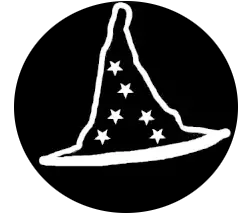CMD (Windows)
Here are 5 useful CMD scripts for system administrators that can help automate common tasks and improve efficiency:
Check Disk Space Usage
This script checks the available disk space on all drives and outputs the results in a readable format.
wmic logicaldisk get deviceid, volumename, description, freespace, sizeThis command will display the drive letter (DeviceID), volume name, description, free space, and total size for all connected disks.
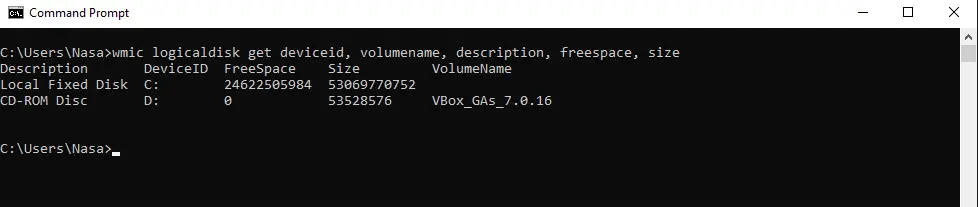
List Installed Programs
This script retrieves a list of all installed programs from the system.
This command helps you see a list of installed software along with their versions. However, keep in mind that WMIC only shows software registered with Windows Installer. If a program wasn’t installed via MSI or the installer didn’t register itself in this way, it might not appear in this list.
wmic product get name, version
System Information Report
This script generates a detailed system information report, including the OS, CPU, RAM, and more.
systeminfo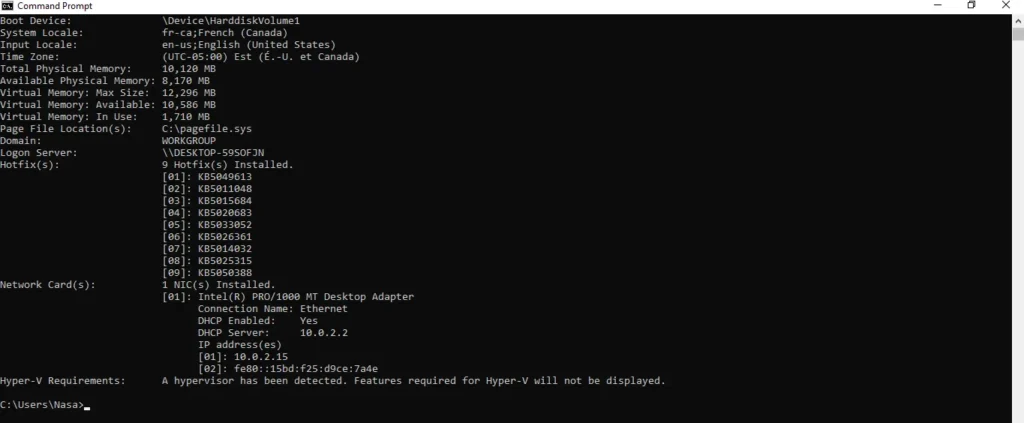
It will display detailed system configuration information, including the OS build, memory, network adapter, and more.
Ping Multiple Servers
This script pings multiple servers or IP addresses to check their connectivity.
for %i in (google.com, amazon.com, 192.168.1.1) do ping %i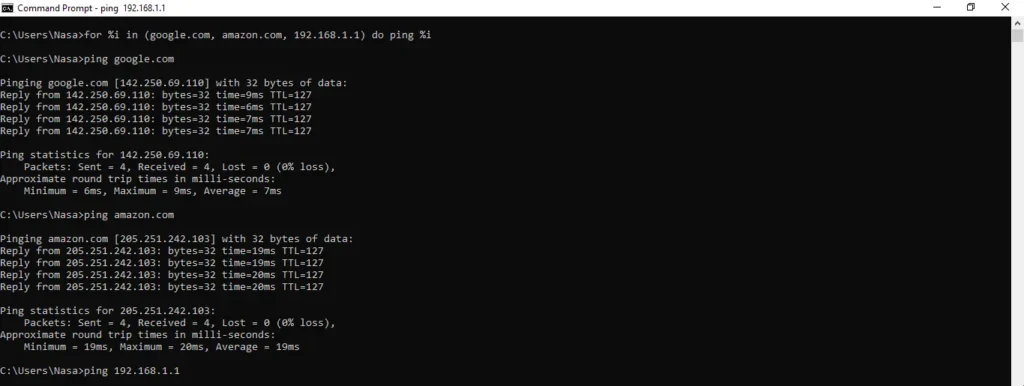
Replace google.com, amazon.com, and 192.168.1.1 with your server names or IPs. This command will loop through and ping each one, showing whether the servers are online or not.
Export Active Directory Users (if using AD)
This script exports a list of Active Directory users to a text file.
dsquery user “OU=Users,DC=example,DC=com” -limit 0 > C:\AD_Users.txtThis command will export all users from the specified Organizational Unit (OU) in Active Directory and save it to C:\AD_Users.txt. Modify the OU and domain accordingly.
PowerShell (Windows)
Here are 5 useful PowerShell scripts for system administrators that can help with various administrative tasks:
Check Disk Space Usage
This script checks the available disk space on all drives and displays the results.
Get-PSDrive -PSProvider FileSystemThis command will display the used and free space on all drives, including file system drives, helping you monitor disk usage.
List Installed Programs
This script lists all installed programs on the system along with their versions.
Get-WmiObject -Class Win32_Product | Select-Object Name, VersionThis command fetches the names and versions of all installed software on the system, useful for software inventory.
System Information Report
This script generates a detailed system information report, including OS, CPU, RAM, and more.
Get-ComputerInfo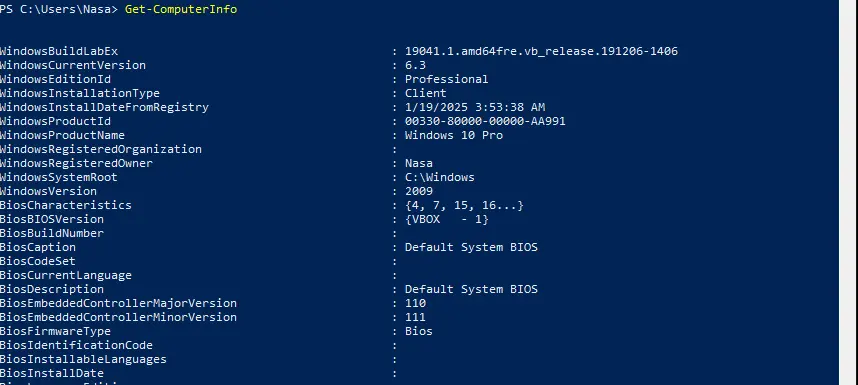
This command provides detailed information about the system, including OS version, CPU, RAM, network adapter, and more.
Ping Multiple Servers
This script pings multiple servers or IP addresses to check their connectivity.
$servers = “google.com”, “amazon.com”, “192.168.1.1”
foreach ($server in $servers) {
Test-Connection -ComputerName $server -Count 1
}
This script pings multiple servers or IP addresses, one by one, and checks whether they are reachable. Replace the server names/IPs with your actual servers.
Export Active Directory Users (Requires Active Directory Module)
This script exports a list of Active Directory users to a CSV file.
Get-ADUser -Filter * -Property DisplayName | Select-Object DisplayName, SamAccountName | Export-Csv “C:\AD_Users.csv” -NoTypeInformationThis command is used to retrieve a list of Active Directory (AD) users along with their display names and SAM account names, and then export that information to a CSV file.
Bash (Linux)
Here are 5 useful Bash scripts for system administrators that can help with a variety of tasks:
Check Disk Space Usage
This script checks the available disk space on all mounted file systems.
df -hThis command will display the disk usage in a human-readable format (-h), showing the total, used, and available space for all mounted drives.
List Installed Packages (Debian/Ubuntu-based)
This script lists all installed packages on a Debian/Ubuntu-based system.
dpkg --get-selections | grep -v deinstallThis command lists all installed packages (excluding uninstalled ones) on systems like Debian and Ubuntu.
For Red Hat/CentOS/Fedora systems, use:
rpm -qaSystem Information Report
This script provides detailed information about the system, including the OS, CPU, and memory.
uname -a && lscpu && free -huname -a: Displays system information like the kernel version and OS.
lscpu: Shows detailed information about the CPU.
free -h: Displays memory usage in a human-readable format.
Ping Multiple Servers
This script pings multiple servers or IP addresses to check their connectivity.
for server in google.com amazon.com 192.168.1.1; do
ping -c 1 $server && echo “$server is reachable” || echo “$server is unreachable”
doneThis command pings each server/IP address listed and prints whether the server is reachable or not. You can replace the servers with your actual server names or IPs.
List and Export Active Directory Users (Using LDAP)
This script exports a list of Active Directory users using LDAP queries.
ldapsearch -x -b “dc=example,dc=com” “(objectClass=user)” cn | grep “cn:” > AD_Users.txtThis command queries an Active Directory server (replace dc=example,dc=com with your domain’s details) to fetch all users’ Common Names (cn). The output is saved to AD_Users.txt.
You will need to have ldap-utils installed and access to an LDAP server (typically your domain controller).